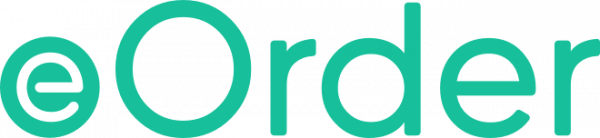
Create and send laboratory requests online with greater accuracy and efficiency.

About
The Awanui Labs eOrder is accessible directly from your practice management system. When an order is placed using the eOrder system, it is sent directly to the laboratory system, allowing patients to present to any Awanui Labs Collection Centre without a paper form. Other benefits include:
- Patient results can be accessed while doing an order directly from the order screen.
- Mandatory clinical details prompt against relevant tests so orders can be processed by the laboratory.
- Improved quality of laboratory orders.
- Smart features to assist with best practice testing intervals.
- Links to guides and collection information.
- Ability to follow the life cycle of a request.
- Request additional test post-collection.
eOrder is only available in regions where Awanui Labs provide laboratory services. These regions are indicated in blue on the map.
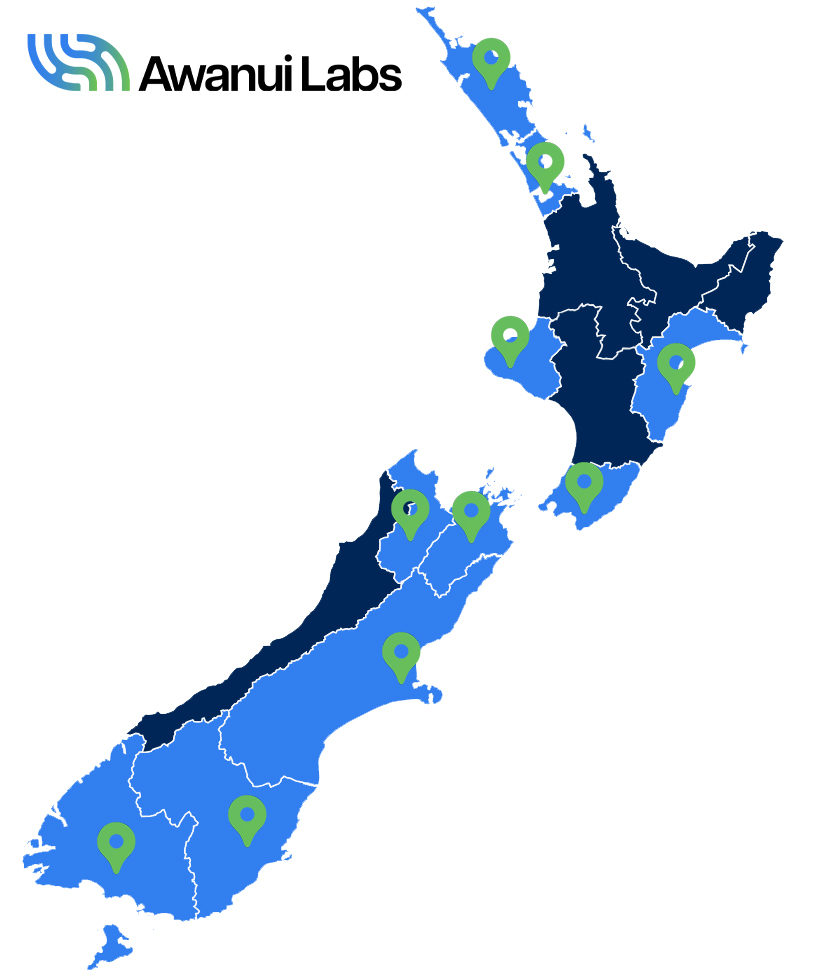
System Requirements
eOrders is only available to publicly funded health facilities for patients.
Practices must be using a supported practice management system. Currently supported practice management systems are:
- Medtech Evolution
- MyPractice
- indici
- Elixir
- Profile for Mac
- Profile for Windows
- Expect Maternity
- Pulse PMS
- Health Track
- Maternity Plus
- Cloud Appointments
- Incisive – Maestro, Specialist Practice Manager (SPM), Private Hospital Manager (PHM)
- MedITEX
A VDSL or Fibre internet connection is recommended.
Get Started
The eOrder form interfaces through your practice management system. When all the steps are completed, users will be able to access the eOrder form.
Step 1
Firstly we need to get some paperwork done.
Download sign and complete the Acceptable Use Agreement and email to helpdesk@eorder.co.nz or upload using the Contact Us form below.
Step 2
Next, the technical requirements of your practice need to be confirmed. This step is to ensure a smooth process for implementing eOrders at your practice.
Review the system requirements and complete the Technical Review form.
Step 3
Once all the checks are done and paperwork is completed, a member of the eOrder team will be in contact to confirm who will need access to eOrder. We will email you a current list of users from our Laboratory system for your confirmation. You could use this opportunity to inform us of any team members that are no longer with your practice.
Step 4
Your designated person will complete the required checks to ensure eOrder is working as expected. These will include checking your setup in your PMS is correct and that all users can print as required.
Step 5
Welcome to the eOrder community.
Communications
| Date | Content | Region |
| 20 June 2024 | From 20 June, the Order Details/Review Order screen print options will be changed. The functionality of the current ‘Place Order’ button will be replaced by two buttons: Print and Place Order – this will place the order with the current printer pop-up screen. Place Order – this will place the order with no printer pop-up screen. | All Regions |
